Slider
A slider allows a user to select one or more values within a range.
Installation
nextui add slider
Import
Usage
Disabled
Sizes
Radius
Colors
Vertical Slider
It is possible to change the orientation of the slider by using the orientation="vertical" prop.
With Visible Steps
You can use the showSteps prop to display small dots on each step.
With Marks
You can use the marks prop to display a label on each step.
Range Slider
If you pass an array of values to the value prop or to the defaultValue prop, the slider will become a range slider.
Fill Offset
The fillOffset prop allows you to set where the fill should start.
With Tooltip
The showTooltip prop allows you to show a tooltip with the current thumb value when the user hovers or drags the thumb.
Note: You can change any of the tooltip props by passing the
tooltipPropsto theSlidercomponent.
With Outline
It is possible to add a small outline to the slider's thumbs by passing the showOutline prop.
Start & End Content
Slider component provides startContent and endContent props that allows you to add any ReactNode to the start and end of the slider.
Value Formatting
Values are formatted as a percentage by default, but this can be modified by using the
formatOptions prop to specify a different format. formatOptions is compatible with
the option parameter of Intl.NumberFormat
and is applied based on the current locale.
Note: Use the
tooltipValueFormatOptionsprop to format the tooltip value.
It is also possible to format the value using the getValue prop.
Hiding the Value
The Slider value is shown by default, but can be hidden by passing the hideValue prop.
Hiding the Thumbs
The Slider thumbs are shown by default, but can be hidden by passing the hideThumb prop.
Controlled
You can control the slider by passing the value and onChange props.
If you want to capture the slider value only when the user stops dragging the thumb, you can use the onChangeEnd prop.
Controlled Range
You can also control the range slider by using an array of values in the value and onChange props.
Custom Thumb
The Slider component provides a renderThumb prop that allows you to customize the thumb in any way you want.
Custom Range Thumbs
You can also use the renderThumb prop to customize the thumbs of a range slider. The index prop will tell you which thumb is being rendered.
Custom Label
The Slider component provides a renderLabel prop that allows you to customize the label in any way you want.
Custom Value
The Slider component provides a renderValue prop that allows you to customize the value label element.
Disabling Thumb Scale
In case you want to disable the thumb scale animation, you can pass the disableThumbScale prop.
Slots
- base: The foundational slot, encompassing all other slots and elements. It serves as the primary container.
- labelWrapper: The container for the Slider's label and value. It aligns these elements and ensures a consistent layout.
- label: A dedicated slot to display the Slider's label.
- value: Displays the current value of the Slider. Located within the
labelWrapper. - step: Represents individual steps or intervals on the Slider.
- mark: Denotes specific values or intervals along the Slider.
- trackWrapper: A container for the slider's track, ensuring it is consistently aligned and positioned.
- track: The base bar of the Slider, along which the thumb moves.
- filler: A visual representation of the selected value, filling the track from the start point to the current thumb position.
- thumb: The interactive element that users drag along the track to select a value on the Slider.
- startContent: A slot for additional content or icons at the beginning of the Slider.
- endContent: A slot for additional content or icons at the end of the Slider.
Custom Styles
You can customize the Slider component by passing custom Tailwind CSS classes to the component slots.
Data Attributes
Slider has the following attributes:
- data-hover: When the slider is being hovered. Based on useHover
- data-orientation:
The orientation of the slider. Based on
orientationprop.
Thumbs have the following attributes which are returned by the renderThumb prop:
- data-dragging: When the thumb is being dragged.
- data-focus-visible: When the thumb is focused. Based on useFocusVisible
- data-hover: When the thumb is being hovered. Based on useHover
- data-pressed: When the thumb is being pressed. Based on usePress
Accessibility
- Support for one or multiple thumbs.
- Support for mouse, touch, and keyboard via the useMove hook.
- Multi-touch support for dragging multiple thumbs or multiple sliders at once.
- Pressing on the track moves the nearest thumb to that position.
- Supports using the arrow keys, as well as page up/down, home, and end keys.
- Support for both horizontal and vertical orientations.
- Support for custom min, max, and step values with handling for rounding errors.
- Support for disabling the whole slider or individual thumbs.
- Prevents text selection while dragging.
- Exposed to assistive technology as a group of slider elements via ARIA.
- Slider thumbs use hidden native input elements to support touch screen readers.
- Support for labeling both the slider as a whole and individual thumbs.
- Support for displaying the current thumb values using an
<output>element. - Internationalized number formatting as a percentage or value.
- Support for mirroring in RTL locales.
API
Slider Props
| Attribute | Type | Description | Default |
|---|---|---|---|
| label | ReactNode | The content to display as the label. | - |
| name | string | The name of the input element, used when submitting an HTML form. See MDN. | - |
| size | sm | md | lg | The size of the Slider filler and thumb. | md |
| color | foreground | primary | secondary | success | warning | danger | The color of the filler and thumb. | primary |
| radius | none | sm | md | lg | full | The Slider's thumbs border radius. | full |
| step | number | The Slider's step value. | 1 |
| value | number | The current value (controlled). | - |
| defaultValue | number | The default value (uncontrolled). | - |
| minValue | number | The slider's minimum value. | 0 |
| maxValue | number | The slider's maximum value. | 100 |
| orientation | horizontal | vertical | The orientation of the Slider. | horizontal |
| fillOffset | number | The offset from which to start the fill. | - |
| showSteps | boolean | Whether to show the steps indicators. | false |
| showTooltip | boolean | Whether to show a tooltip with the current thumb value when the user hovers or drags the thumb. | false |
| marks | SliderStepMarks | The marks to display on the Slider's steps. | - |
| startContent | ReactNode | The content to display at the beginning of the Slider. | - |
| endContent | ReactNode | The content to display at the end of the Slider. | - |
| formatOptions | Intl.NumberFormat | The options to format the value. | - |
| tooltipValueFormatOptions | Intl.NumberFormat | The options to format the tooltip value. By default, it uses the same options as formatOptions. | - |
| tooltipProps | TooltipProps | The props to pass to the thumbs's tooltip. | - |
| showOutline | boolean | Whether to show a small outline around the thumbs. | false |
| hideValue | boolean | Whether to hide the Slider value. | false |
| hideThumb | boolean | Whether to hide all the Slider thumbs. | false |
| disableThumbScale | boolean | Whether to disable the thumb scale animation. | false |
| isDisabled | boolean | Whether the whole Slider is disabled. | false |
| disableAnimation | boolean | Whether to disable the Slider animations. | false |
| classNames | Record<"base"|"labelWrapper"|"label"| "value" | "step" | "mark" | "trackWrapper" | "track"| "output" | "filler" | "thumb" | "startContent" | "endContent", string> | Allows to set custom class names for the Slider slots. | - |
Slider Functions
| Name | Type | Description |
|---|---|---|
| getValue | (value: SliderValue) => string | A function to format the value. Overrides default formatted number. |
| renderLabel | (props: DOMAttributes<HTMLLabelElement>) => ReactNode | A function to render the label. |
| renderValue | (props: DOMAttributes<HTMLOutputElement>) => ReactNode | A function to render the value. |
| renderThumb | (props: DOMAttributes<HTMLDivElement> & {index?: number}) => ReactNode | A function to render the thumbs. The index prop will tell you which thumb is being rendered. |
Slider Events
| Name | Type | Description |
|---|---|---|
| onChange | (value: SliderValue) => void | Callback fired when the value changes. |
| onChangeEnd | (value: SliderValue) => void | Callback fired when the value changes and the user stops dragging the thumb. |
Types
Slider Value
export type SliderValue = number | number[];
Slider Step Marks
export type SliderStepMarks = {value: number;label: string;}[];